Connect the nRF7002 Expansion Board to your Nordic Thingy:53
Step 1 of 7

Find the expansion board connector slot right below the on/off switch of your Thingy:53 and plug in your nRF7002 Expansion Board.
Connect the nRF7002 Expansion Board to your Nordic Thingy:53
Step 2 of 7
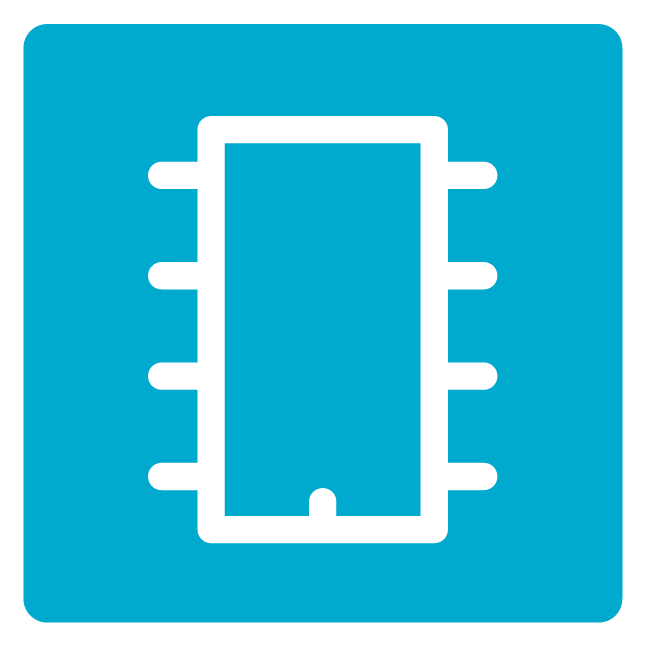
Download the nRF Programmer app from the Google Play store or iOS App Store.
Connect the nRF7002 Expansion Board to your Nordic Thingy:53
Step 3 of 7
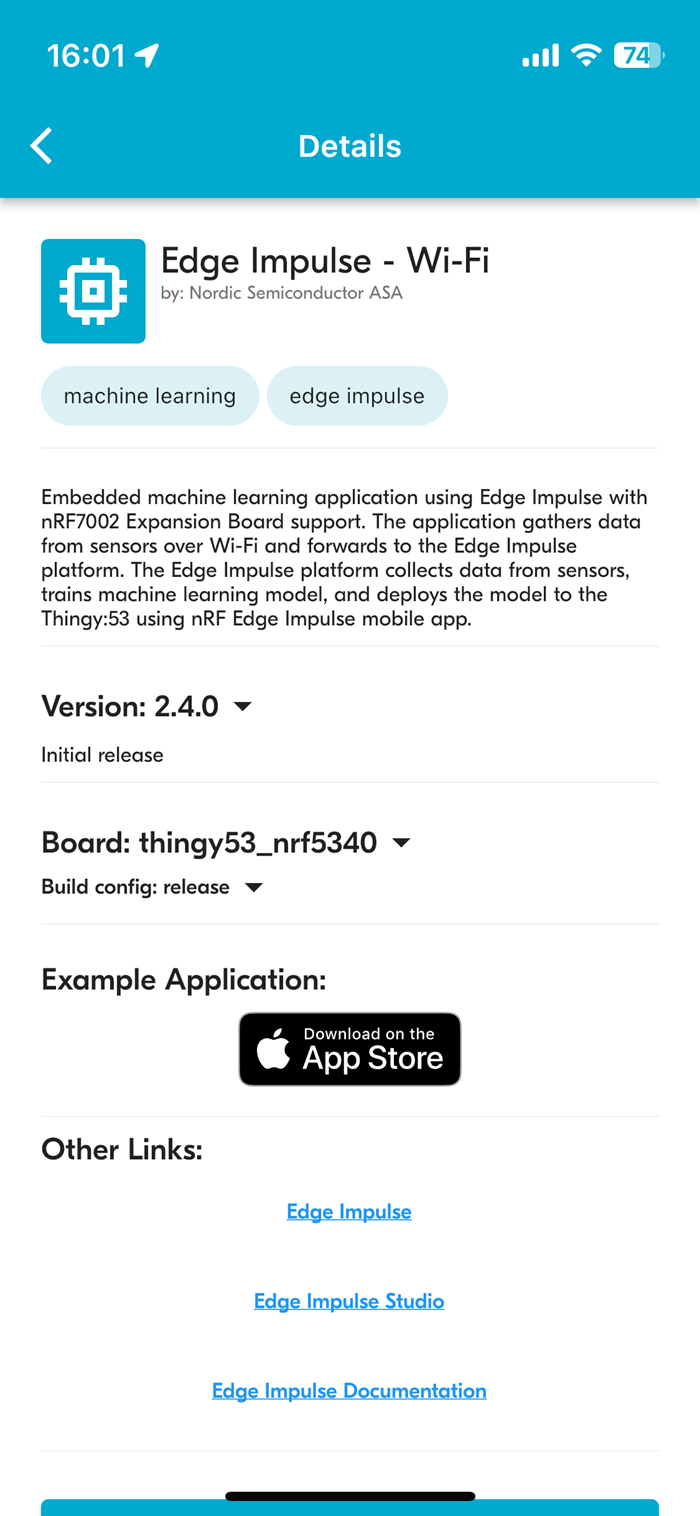
Use the nRF Programmer mobile app to update the firmware on your Thingy:53 with the "Edge Impulse Wi-Fi" sample.
Alternatively, connect your Thingy:53 to a PC or Mac via USB and use the Programmer in nRF Connect for Desktop to install the firmware. It's found under the downloads tab on this page, remember to put your Thingy:53 in boot mode by opening the housing and holding down sw2 while powering it on before attempting this.
Connect the nRF7002 Expansion Board to your Nordic Thingy:53
Step 4 of 7
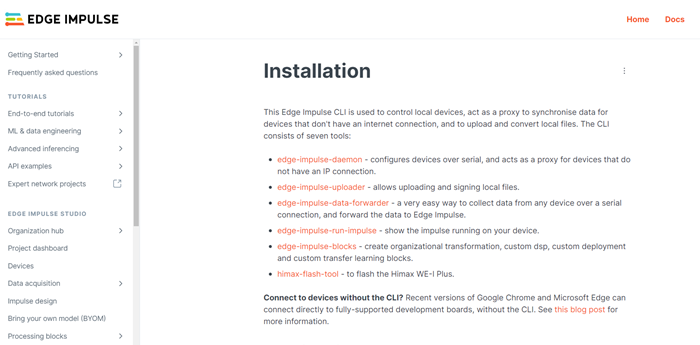
To connect your Thingy:53 to a Wi-Fi network, follow the Edge Impulse documentation to download and install the Edge Impulse CLI tool on your PC or Mac.
Connect the nRF7002 Expansion Board to your Nordic Thingy:53
Step 5 of 7
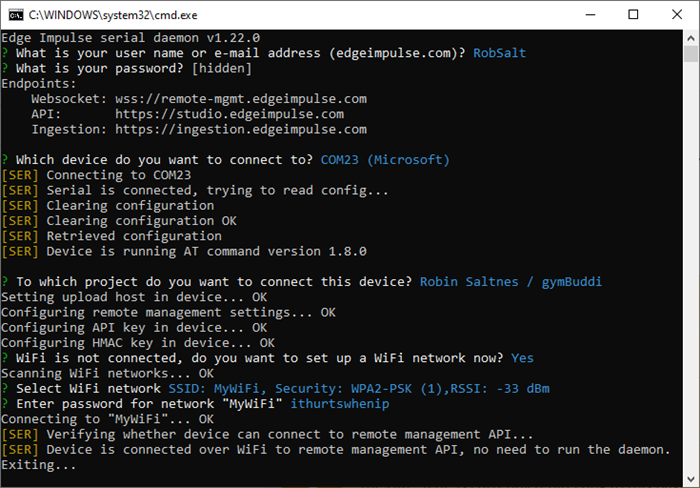
Connect your Thingy:53 to the PC or Mac with a USB cable and open a terminal window. Start the Edge Impulse serial daemon by inputting the command "edge-impulse-daemon".
Connect the nRF7002 Expansion Board to your Nordic Thingy:53
Step 6 of 7
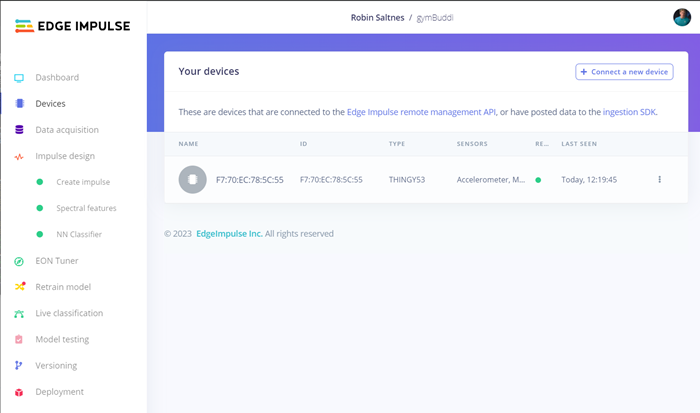
Follow the instructions from the Edge Impulse daemon to input your Edge Impulse account and Wi-Fi credentials. When completed, the Thingy:53 is fully connected to your Edge Impulse studio account directly over Wi-Fi and will show up in the Devices tab. It can now be disconnected from USB.
Connect the nRF7002 Expansion Board to your Nordic Thingy:53
Step 7 of 7
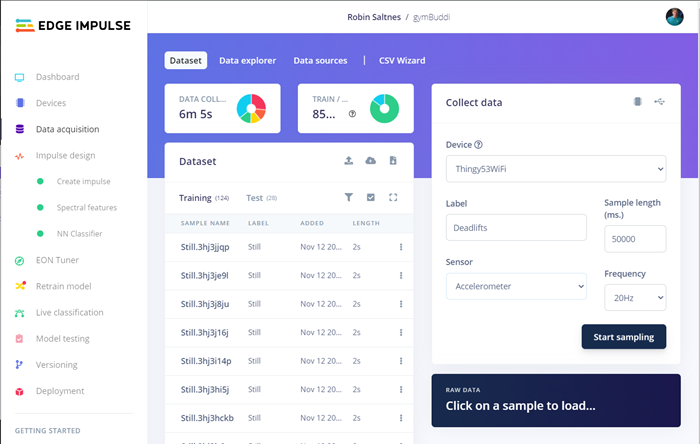
Log into your Edge Impulse studio account in a web browser, go to the Data aquistion tab and try collecting samples!
Online documentation
